Learn how to use Cricut Infusible Ink to make custom tote bags like this cute Aloha one! I used Infusible Ink in Tropical Floral and True Blue to create this design. Sharing all of my Infusible Ink tips in the post!
This post contains affiliate links. This means if you make a purchase through my links, I’ll receive a small portion of your purchase at no extra cost to you.
I had a lot of fun using Cricut Infusible Ink to make some custom things for our trip to Hawaii. I made my husband and son some fun shirts, coasters and this tote bag. (See my Infusible Ink coaster tutorial HERE.)
Infusible Ink is a really fun new system to use. It allows you to make professional-quality transfers that become one with your material. It’s peel, flake and wrinkle-proof. I’m sharing a few tips throughout my tutorial below to help you have a great experience with Infusible Ink.
Supplies for Cricut Infusible Ink Tote Bag
Cricut Machine
Cricut Infusible Ink in Tropical Floral pattern
Cricut Infusible Ink in True Blue
Cricut Infusible Ink Tote Bag
Cricut LightGrip Mat
Cricut EasyPress
Cricut EasyPress Mat (or towel)
Instructions:
To make this Aloha Pineapple tote bag open the Design Space Link HERE.
Click on Make it and make sure to mirror your image! Select Infusible Ink Transfer sheet as your material. Make sure your fine tip blade is loaded in the machine.
Infusible Ink Tip: I suggest doing a small test cut of a little circle to make sure your settings are working correctly. I found my machine cut the transfer sheet better when it was on the “more pressure” setting for the Infusible Ink transfer sheet.
Cut out both your pineapple and your word from your Infusible Ink transfer sheet. Next, you will weed it by hand.
Infusible Ink Tip: It’s suggested that you weed by hand to avoid scratching your Infusible Ink transfer sheet with weeding tools. I still prefer to use my tools for small pieces, but just make sure you don’t scratch the parts you will be transferring or else you will end up with small dots in your final design.
Now, it’s time to layer your design. Put the clear liner from your word behind the pineapple liner so that the press would not come in direct contact with the Infusible Ink transfer sheet. Then carefully line up your word in your pineapple.
Infusible Ink Tip: You want to make sure there isn’t any overlapping or you can end up with your design looking faded. You also want to make sure your design is smaller than the EasyPress you are using.
The next step is to prepare you Infusible Ink tote blank for transfer. Insert your EasyPress mat inside the tote. Place a piece of cardstock on top of the mat to protect it from any bleed through.
Carefully lint roll your tote where your Infusible Ink design will be applied. This will help avoid any blemishes in the final design.
Follow the step-by-step instructions for your EasyPress HERE from the Cricut Heat Guide. To summarize them, you will preheat your bag for 15 seconds, place your Infusible Ink design, cover it with butcher paper and press it on at 385 for 40 seconds. I like to read carefully through the instructions first before starting the application. Even though I have used Infusible Ink for a few projects, I still like to read the instructions carefully to make sure I don’t miss a step.
Once you have pressed your Infusible Ink design on your tote, it’s all done and ready to be enjoyed!
If you have any questions, let me know in the comments below.
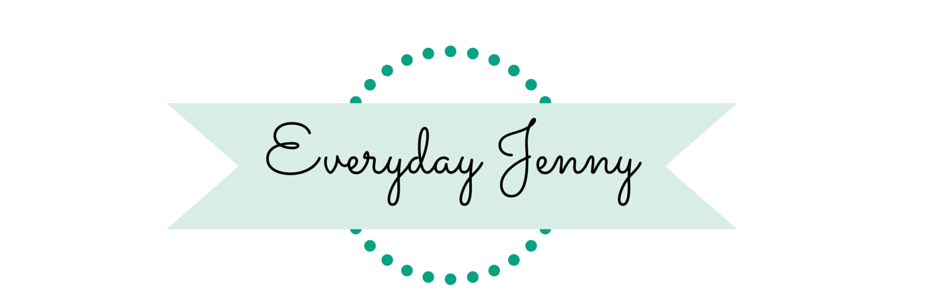








Hi! I love this bag, when I try to click on the link to get it to open in design space it says I do not have access to the design. Is there a way to fix this? Thanks!
Hi Jeanette, I went and double checked the link and it worked of me. A lot of designs I shared before they launched the offline Design Space seem not to be showing up for people. I’m not sure why 🙁 Maybe Cricut support could help?
I tried to access your design and it states it is a private file and I do not have access. Maybe if you make it a public file? the tote is so pretty!
Hi! It seems with Cricut’s frequent Design Space updates lately, it keeps messing up links I’ve previously shared. I checked again, and it should work. Try this link:https://design.cricut.com/landing/project-detail/5d5adfb4f63c253b798f1a2c