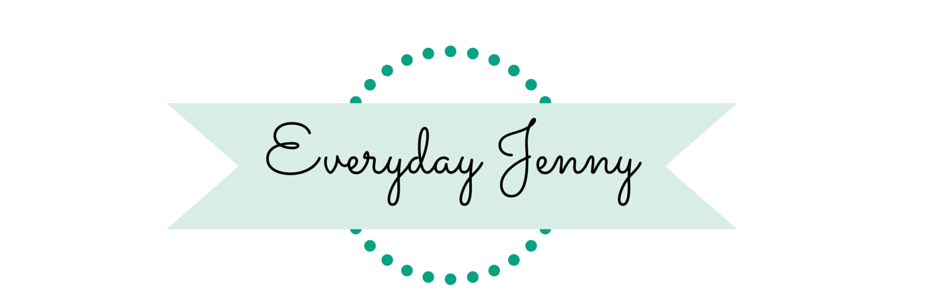This cute “Some Bunny Loves You” sign is made using the Cricut Explore Air 2.
I made this cute vinyl Some Bunny Loves You sign using my Cricut Explore Air 2. I’ve been explaining in some of my previous posts what kinds of materials you can cut (HERE) and what are some of the projects you can do with it (HERE). Today I’m going to explain-
How does the Cricut Machine Work?
The Cricut Explore is an electronic cutting machine. Its about the size of a printer and comes in some fun colors (I have the mint one). Its used for DIY projects and crafts and can cut a wide variety of materials from paper to iron-on to vinyl. You can also draw, write and score with it.
There are two different clamps, A & B, on the machine. You can see in the picture below, Clamp A has a pen in it. This is where you can put different color pens to write and draw. Clamp B is where you put your cutting blade to cut out different materials. There are two types of blade- the regular and the deep cut blade. The machine also a silver dial on the right hand side where you will select what kind of material you are cutting (paper, vinyl, yardstick etc.) The three buttons under the dial are the Load Button, the Cricut Button, and a Pause button.
You use your Cricut Explore Air 2 machine with a computer or iPad. The software program it uses is called Cricut Design Space. This is a free program that is found online. You sign up for an account at cricut.com using your email address and register your machine. Once you have have Design Space open and your machine set up, you can start making things. You can use Design Space to create your own DIY projects, or you can select from the “Make it Now” projects, which are already put together you just need to cut them out.
When you make a project in Design Space, you will see on the left hand side of the screen different options- Insert Images, Upload Images, Insert Shapes, Add Text and Set Canvas.
Insert Images- You can select from thousands of different images to print or cut out
Upload Images-This allows you to upload your own image to cut out. See my post HERE for instructions on doing that
Insert Shapes-A menu of different shapes pops up
Add Text- Add text and select different fonts
Set Canvas- If you are making a certain project like a T-Shirt you can set the canvas to match the shape of your project to make it easier to see how your design will look.
Once you have completed you project you will select the Go button in the top right corner. You will also select on the dial of your machine what kind of material you are cutting. 
Once you select Go, you will make sure everything looks good and then you will press the Load Button on your machine to load the mat and the material you are cutting. Once your Cricut button light starts blinking, push it and watch the magic happen.
If you want to make the Some Bunny Loves You Sign here is what you will need.
Some Bunny Loves You Sign Supplies
- Cricut Explore Air 2
- Cricut Vinyl in Purple, Yellow, Orange and Pink
- Cricut Transfer Tape
- 12 X 6 Wooden Board
- Design found HERE
I played around with different fonts until I found one I liked.
After you cut our your vinyl, you will weed it and then use transfer tape to apply it to your board.
Line everything up carefully and then apply the vinyl.
Then you are done! Enjoy your new Easter Decor.
This is a sponsored conversation written by me on behalf of Cricut. The opinions and text are all mine.